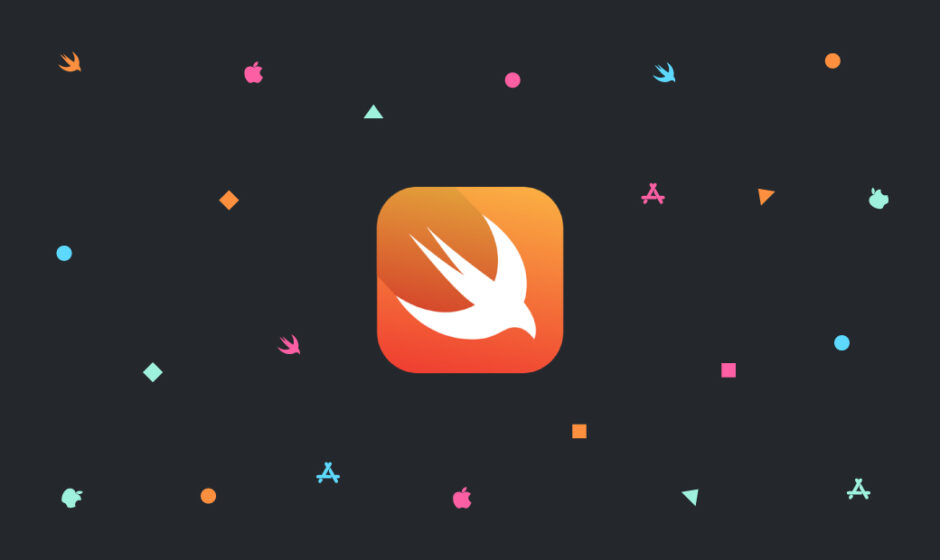この記事では、ログを出力するライブラリ、XCGLoggerの使い方について簡単なアプリを作りながら解説していきます。
実装方法
ボタンをいくつか配置して、コードに@IBActionで紐付けます。
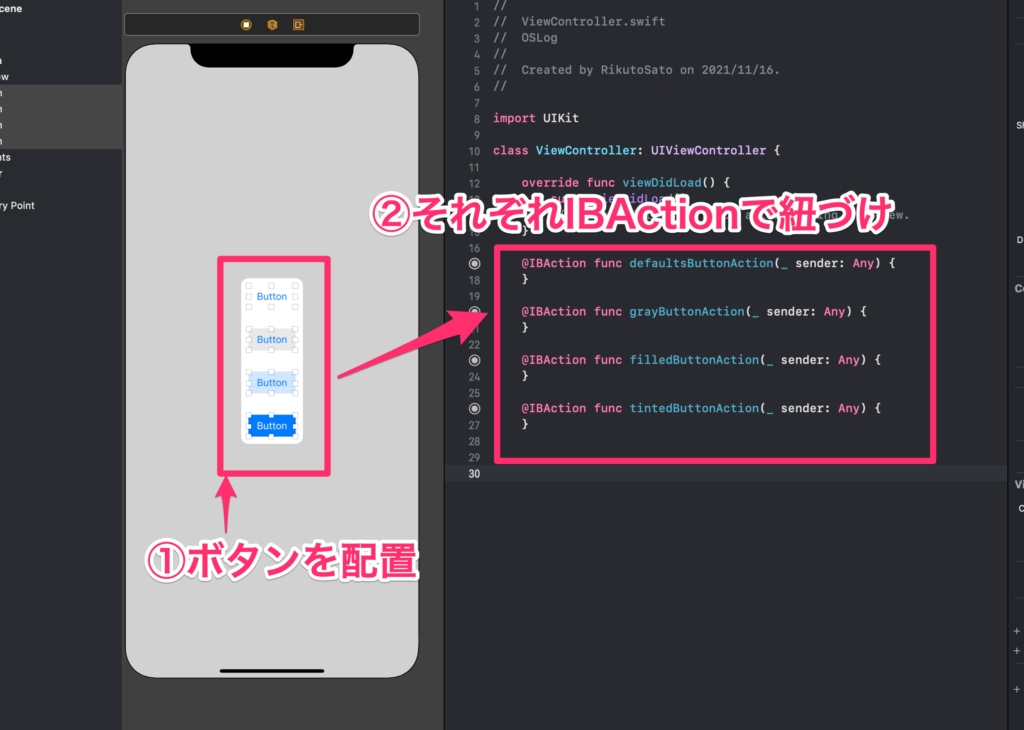
①ボタンを適当にいくつか配置。
②それぞれボタンを異なる名前で@IBActionで紐付け。
まずは、CocoaPodsでXCGLoggerをプロジェクトに追加する。
pod 'XCGLogger'
CocoaPodsで追加する方法については以下の記事を参考にしてください。
 【Xcode/Swift】CocoaPodsの使い方を徹底解説
【Xcode/Swift】CocoaPodsの使い方を徹底解説
まずは、AppDelegate.swiftにimportしましょう。
import XCGLogger
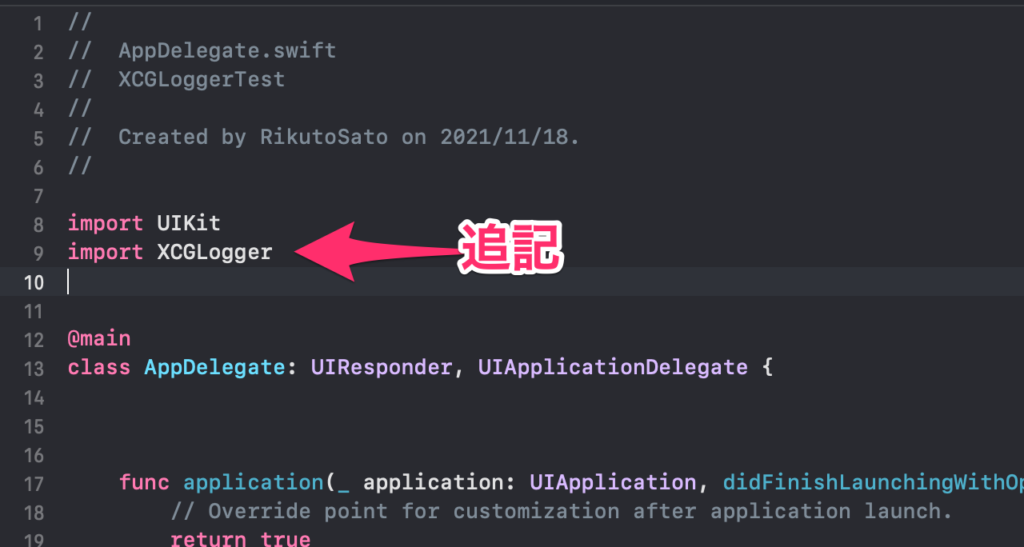
AppDelegate.swiftに以下のコードを追記しましょう。
let log : XCGLogger = {
let logger = XCGLogger.default
logger.setup(level: .verbose, showThreadName: false, showLevel: false, showFileNames: true, showLineNumbers: true)
return logger
}()
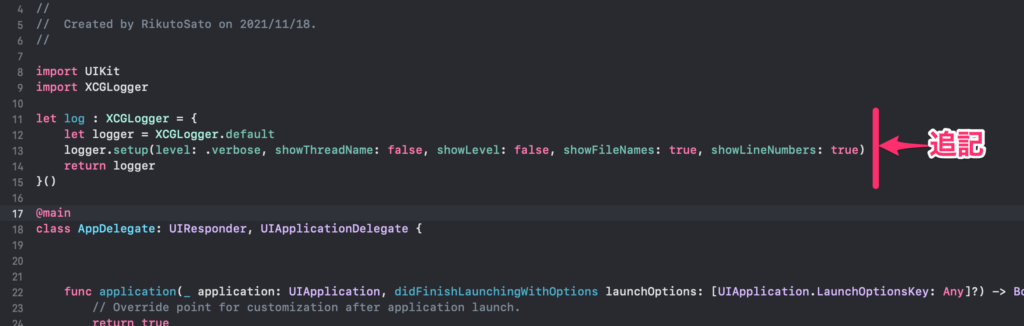
まずは、ViewController.swiftにもimportしましょう。
import XCGLogger
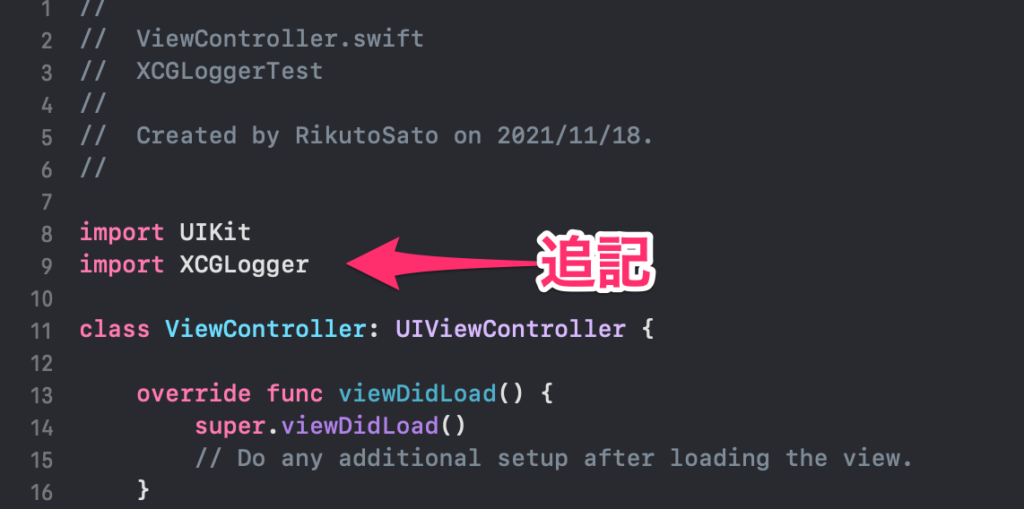
以下コードでログ出力ができます。それぞれのボタンを押したときに呼び出しましょう。
log.info("defaultButtonActionが押されたよ")
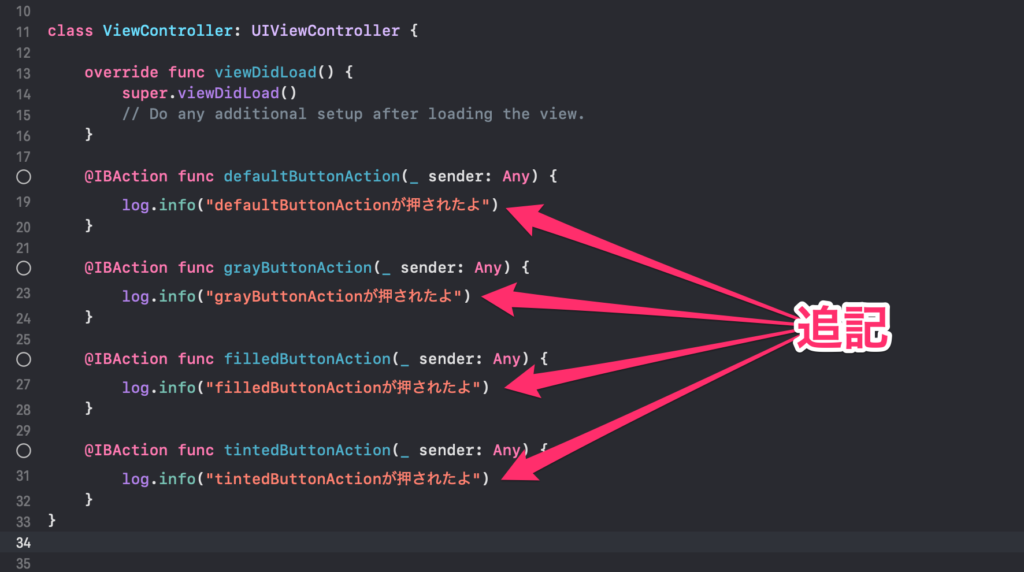
実行して確認しましょう。

ボタンを押すと、そのボタンを押した時刻とクラス名、行数、関数、メッセージが表示されます。
これでXCGLoggerでログがとることができました。
import UIKit
import XCGLogger
let log : XCGLogger = {
let logger = XCGLogger.default
logger.setup(level: .verbose, showThreadName: false, showLevel: false, showFileNames: true, showLineNumbers: true)
return logger
}()
@main
class AppDelegate: UIResponder, UIApplicationDelegate {
func application(_ application: UIApplication, didFinishLaunchingWithOptions launchOptions: [UIApplication.LaunchOptionsKey: Any]?) -> Bool {
// Override point for customization after application launch.
return true
}
// MARK: UISceneSession Lifecycle
func application(_ application: UIApplication, configurationForConnecting connectingSceneSession: UISceneSession, options: UIScene.ConnectionOptions) -> UISceneConfiguration {
// Called when a new scene session is being created.
// Use this method to select a configuration to create the new scene with.
return UISceneConfiguration(name: "Default Configuration", sessionRole: connectingSceneSession.role)
}
func application(_ application: UIApplication, didDiscardSceneSessions sceneSessions: Set<UISceneSession>) {
// Called when the user discards a scene session.
// If any sessions were discarded while the application was not running, this will be called shortly after application:didFinishLaunchingWithOptions.
// Use this method to release any resources that were specific to the discarded scenes, as they will not return.
}
}
import UIKit
import XCGLogger
class ViewController: UIViewController {
override func viewDidLoad() {
super.viewDidLoad()
// Do any additional setup after loading the view.
}
@IBAction func defaultButtonAction(_ sender: Any) {
log.info("defaultButtonActionが押されたよ")
}
@IBAction func grayButtonAction(_ sender: Any) {
log.info("grayButtonActionが押されたよ")
}
@IBAction func filledButtonAction(_ sender: Any) {
log.info("filledButtonActionが押されたよ")
}
@IBAction func tintedButtonAction(_ sender: Any) {
log.info("tintedButtonActionが押されたよ")
}
}
ですが、これだけだと、OSLogと変わらないので、XCGLoggerならできることをやっていきましょう。取得したログをiPhoneのストレージに保存してみましょう。
取得したログをファイルに保存する
AppDelegateのClass中に以下のコードを追記
let documentsDirectory: URL = {
let urls = FileManager.default.urls(for: .documentDirectory, in: .userDomainMask)
return urls[urls.endIndex - 1]
}()

AppDelegate.swiftを以下のように書き換える
let appDelegate = UIApplication.shared.delegate as! AppDelegate
let log : XCGLogger = {
let logger = XCGLogger.default
logger.setup(level: .verbose, showThreadName: false, showLevel: false, showFileNames: true, showLineNumbers: true)
let logPath: URL = appDelegate.documentsDirectory.appendingPathComponent("XCGLogger_Log.txt")
let autoRotatingFileDestination = AutoRotatingFileDestination(
writeToFile: logPath, identifier: "advancedLogger.fileDestination", shouldAppend: true,
attributes: [.protectionKey: FileProtectionType.completeUntilFirstUserAuthentication],
maxFileSize: 1024 * 5,
maxTimeInterval: 60,
targetMaxLogFiles: 20)
autoRotatingFileDestination.outputLevel = .verbose
autoRotatingFileDestination.showLogIdentifier = false
autoRotatingFileDestination.showFunctionName = true
autoRotatingFileDestination.showThreadName = true
autoRotatingFileDestination.showLevel = true
autoRotatingFileDestination.showFileName = true
autoRotatingFileDestination.showLineNumber = true
autoRotatingFileDestination.showDate = true
autoRotatingFileDestination.logQueue = XCGLogger.logQueue
logger.add(destination: autoRotatingFileDestination)
logger.logAppDetails()
return logger
}()
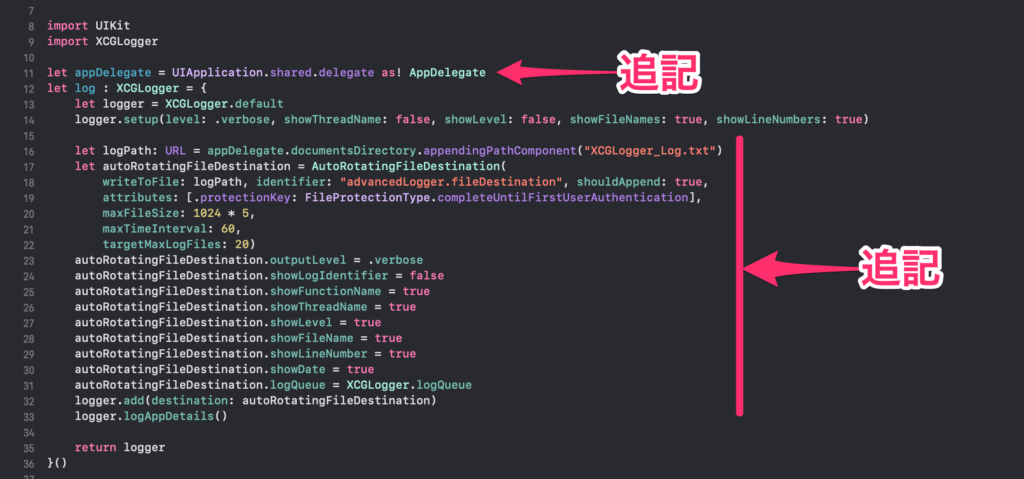
これで、ローカルのファイルにログが蓄積されていきます。
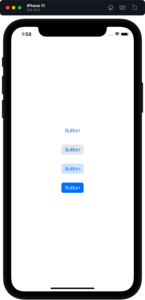
実行してシミュレーターでボタンを押してみましょう。
(グレーのボタンを連打します。)
ターミナルに以下のコマンドを打ってみてください。
open /Users/${USER}/Library/Developer/CoreSimulator/Devices/
そうするとFinderが開くので、そこから先ほど実行したシミュレーターを探してください。
command + 2を押してリスト表示にして変更日を押すと、先ほど触ったシミュレーターが一番上に出てきます。そのシミュレーターの中のDocumentsフォルダーの中に、ログファイルが格納されています。
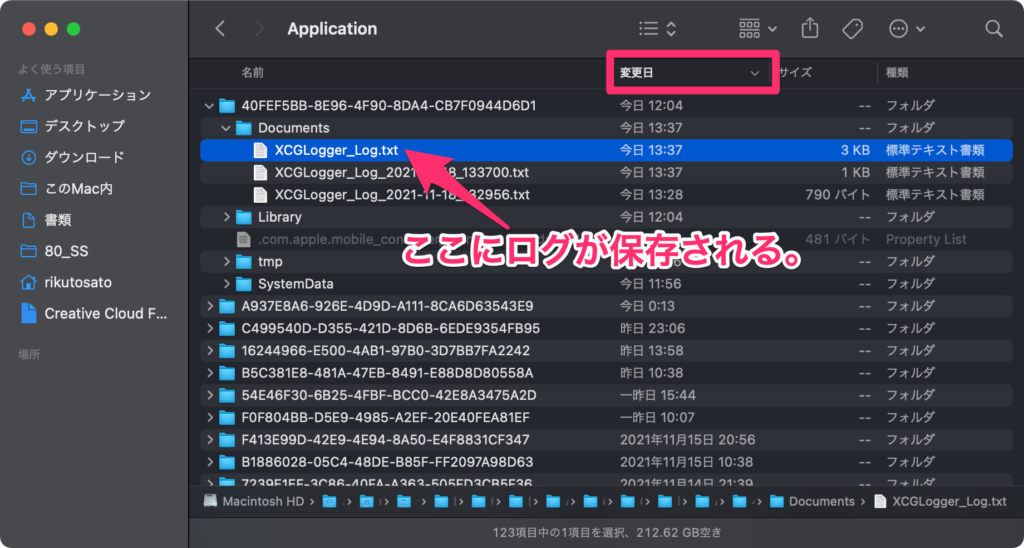
こんな感じにログが表示されます。グレーボタン連打が確認できました。

これでログがiPhoneのファイル内に保存することができました。
import UIKit
import XCGLogger
let appDelegate = UIApplication.shared.delegate as! AppDelegate
let log : XCGLogger = {
let logger = XCGLogger.default
logger.setup(level: .verbose, showThreadName: false, showLevel: false, showFileNames: true, showLineNumbers: true)
let logPath: URL = appDelegate.documentsDirectory.appendingPathComponent("XCGLogger_Log.txt")
let autoRotatingFileDestination = AutoRotatingFileDestination(
writeToFile: logPath, identifier: "advancedLogger.fileDestination", shouldAppend: true,
attributes: [.protectionKey: FileProtectionType.completeUntilFirstUserAuthentication],
maxFileSize: 1024 * 5,
maxTimeInterval: 60,
targetMaxLogFiles: 20)
autoRotatingFileDestination.outputLevel = .verbose
autoRotatingFileDestination.showLogIdentifier = false
autoRotatingFileDestination.showFunctionName = true
autoRotatingFileDestination.showThreadName = true
autoRotatingFileDestination.showLevel = true
autoRotatingFileDestination.showFileName = true
autoRotatingFileDestination.showLineNumber = true
autoRotatingFileDestination.showDate = true
autoRotatingFileDestination.logQueue = XCGLogger.logQueue
logger.add(destination: autoRotatingFileDestination)
logger.logAppDetails()
return logger
}()
@main
class AppDelegate: UIResponder, UIApplicationDelegate {
let documentsDirectory: URL = {
let urls = FileManager.default.urls(for: .documentDirectory, in: .userDomainMask)
return urls[urls.endIndex - 1]
}()
func application(_ application: UIApplication, didFinishLaunchingWithOptions launchOptions: [UIApplication.LaunchOptionsKey: Any]?) -> Bool {
// Override point for customization after application launch.
return true
}
// MARK: UISceneSession Lifecycle
func application(_ application: UIApplication, configurationForConnecting connectingSceneSession: UISceneSession, options: UIScene.ConnectionOptions) -> UISceneConfiguration {
// Called when a new scene session is being created.
// Use this method to select a configuration to create the new scene with.
return UISceneConfiguration(name: "Default Configuration", sessionRole: connectingSceneSession.role)
}
func application(_ application: UIApplication, didDiscardSceneSessions sceneSessions: Set<UISceneSession>) {
// Called when the user discards a scene session.
// If any sessions were discarded while the application was not running, this will be called shortly after application:didFinishLaunchingWithOptions.
// Use this method to release any resources that were specific to the discarded scenes, as they will not return.
}
}
import UIKit
import XCGLogger
class ViewController: UIViewController {
override func viewDidLoad() {
super.viewDidLoad()
// Do any additional setup after loading the view.
}
@IBAction func defaultButtonAction(_ sender: Any) {
log.info("defaultButtonActionが押されたよ")
}
@IBAction func grayButtonAction(_ sender: Any) {
log.info("grayButtonActionが押されたよ")
}
@IBAction func filledButtonAction(_ sender: Any) {
log.info("filledButtonActionが押されたよ")
}
@IBAction func tintedButtonAction(_ sender: Any) {
log.info("tintedButtonActionが押されたよ")
}
}
参考文献
他にもログを出力させる記事があるので、みてみてください。
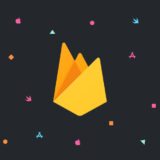 【Xcode/Swift】Firebase Crashlyticsでクラッシュログを収集する方法
【Xcode/Swift】Firebase Crashlyticsでクラッシュログを収集する方法
 【Xcode/Swift】OSLogを使ってアプリログを出力する方法(ロギング)
【Xcode/Swift】OSLogを使ってアプリログを出力する方法(ロギング)